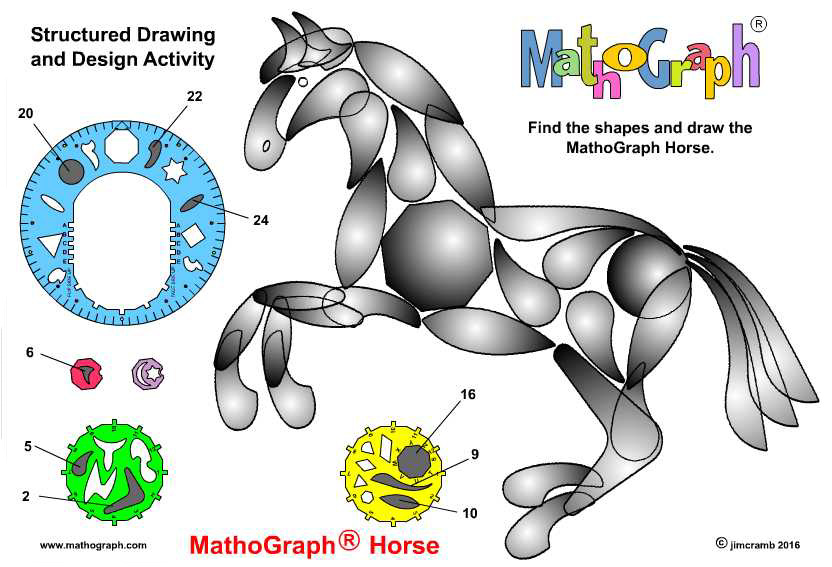
|
HOME PAGE |
|
|
|
Use the Grid co-ordinate work sheet - A - H ... 1 - 12 Landscape to help you draw the MathoGraph Horse
|
|
Refer: 'MathoGraph - Structured Drawing Book' ... page 20 |
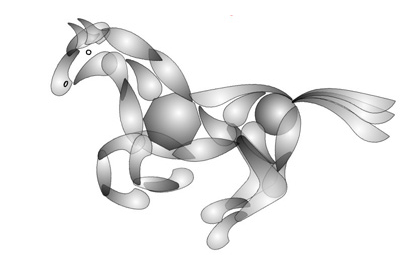
|
|
Animation of the 'MathoGraph Horse' by combining Frame numbers 1, 2, 3 and 4
|
|
Frame 1
Frame 2
Frame 3
Frame 4
|
|
Tutorial: How to make the Galloping Horse 'GIF' |
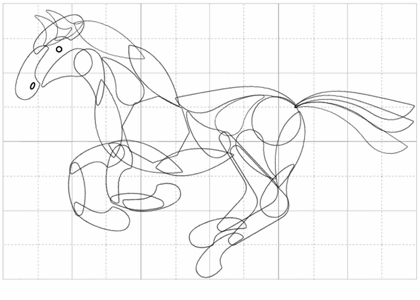
|
|
Create folder for animated horse files on 'Desktop' |
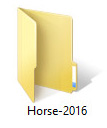
|
|
Copy and paste Frame numbers 1, 2, 3, 4 |
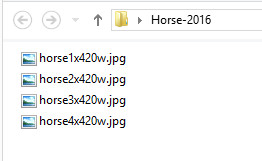
|
|
The original drawings shown above have been resized for this tutorial ... ALL files must be the same size
| |
Frame number 1 |
Frame number 2 |
Frame number 3 |
Frame number 4 |
|
NEXT: | |
|
Go to ...
www.photoscape.org to Download Free software | |
|
After downloading 'PhotoScape' click on the icon to open the program ... it should be on your desktop | |
|
Cick on Animated GIF | |
|
Screen shot | |
|
Screen shot
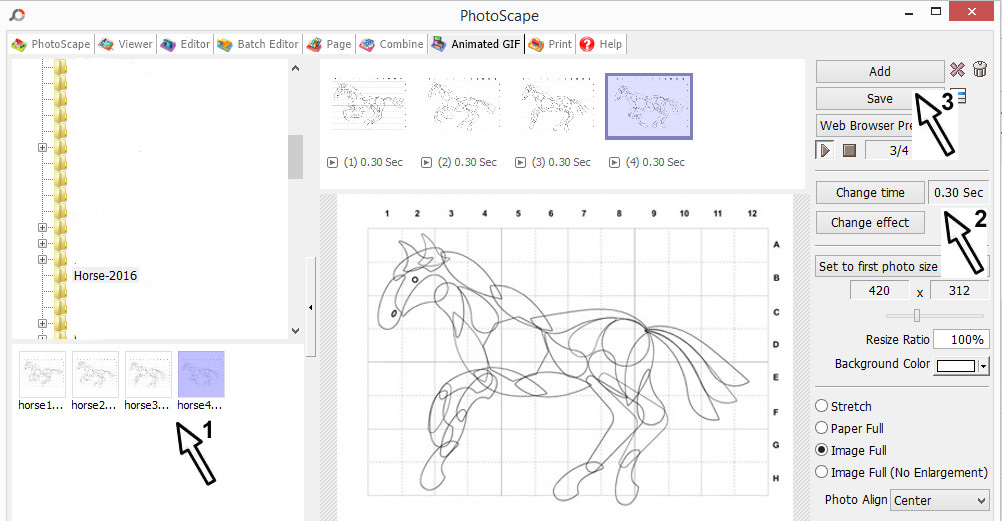
| |
|
Screen shot |
|
Files stored in Folder: Horse-2016 |
File: horse1234.gif |
|
TOP ... |
'Start of Tutorial' ... |
HOME PAGE |